The Business Analyst team continued to enhance the suitability analysis workflow in the May 2025 release of ArcGIS Business Analyst Pro. Following the user interface updates released last year, we concentrated on refining the user experience during the Pro 3.5 development cycle. For this release, we concentrated on unifying the workflow’s look and feel, while providing more control over the analysis.

The latest enhancements to this workflow include:
- Auto-opening of Suitability Analysis pane when criteria is added.
- Criteria and Target Site tools open as floating, non-modal panes to allow continued viewing and manipulation of all panes, their contents, and the map.
- A new symbology class that displays candidate sites excluded via criteria filtering.
- Ability to reorder criteria in the Suitability Analysis pane.
- Ability to use application undo and redo commands.
- Use of Display Field parameter to identify bars in Results pane chart view.
This article walks through the suitability analysis updates in Business Analyst Pro 3.5 and provides documentation and resources for learning more about them.
A unified workflow
A unified workflow requires presentation of important functionality when needed, and persistent access to key workflow controls.
Suitability Analysis pane presented when criteria added
The Suitability Analysis pane, accessed from a button in the contextual ribbon, serves as the nerve center of the workflow. Here, users can define scoring parameters, apply filters, adjust weights, and manage criteria influence. While this functionality is crucial to success in the workflow, feedback indicated that the command to open the pane could easily be overlooked.
To address this issue, we have enhanced the user experience by automatically opening the Suitability Analysis pane to the Criteria tab whenever criteria or a target site is added. This adjustment ensures that all users of the workflow are exposed to these essential controls, empowering them to customize their analysis effectively.

Tools as floating panes
In earlier versions, conducting a suitability analysis involved launching various geoprocessing tools from the Geoprocessing pane. These tools would momentarily obscure the Suitability Analysis pane as they shared the same application real estate.
To enhance usability, we have implemented a solution where criteria and target tools now open in floating, non-modal panes positioned at the center of the application. This adjustment enables users to seamlessly interact with the map, panes, and ribbon while utilizing the tools, ensuring a smoother workflow experience.

Fine-tune your analysis
At ArcGIS Pro 3.5, the suitability analysis workflow is more nimble than ever. Multiple updates enable users to tweak and adjust parameters, and even undo or redo actions in the workflow.
Reordering criteria
A small but impactful user-driven enhancement is the ability to reorder criteria in the Suitability Analysis pane. Let’s say you are working with many criteria and the last criterion added is the most important. You may want this prominently displayed when presenting your suitability analysis results. Starting with the 3.5 release you can drag and drop each criterion box to the desired location, or right-click and select a command, such as Move to Top. This allows you to tailor presentation of criteria to your liking.

Improved handling of filtered candidate sites
In terms of mapping, we have revised how candidate sites that have been excluded from the analysis are displayed. In earlier versions, candidate sites that had been excluded via criteria filters were not shown on the map. While this method allowed for efficient adjustments to the analysis scope, we received feedback indicating that it is beneficial to visualize the locations of these areas on the map.
In response to this feedback, we modified our methodology to display excluded sites as empty polygons with a lightly shaded outline. This user-driven change allows you to exclude candidate sites from your analysis while still visualizing the locations of areas that do not meet your requirements.

Application Undo and Redo commands
In our pursuit of refining analysis to perfection, we often venture deep into a maze of changes that can be challenging to navigate. With tweaks to parameters here and adjustments there, we can easily lose track of the path that leads us back to safety.
To address this, we enabled use of the application Undo and Redo commands. The commands list workflow changes in chronological order, allowing you to return to a previous analysis point of your choosing.

Use of display field to identify bars in Results pane charts
In previous releases, the field used to label and identify chart bars in the Results pane were hard-coded. If a less-than-ideal field from the candidate sites attribute table was used, there was no way of changing this.
To address this and provide greater user control, we switched to using the display field, which can be changed through layer properties. Additionally, we added the Display Field drop-down to Results Settings, accessed by clicking the gear icon in the Results pane.

We are excited to release these impactful updates to the suitability analysis workflow. Whether you are ranking criteria to locate a new distribution center, or analyzing candidate sites for a fire station, these enhancements are intended to increase the efficiency of your work. Stay tuned for additional updates and reach out with feedback on how we can continue to better support your work.




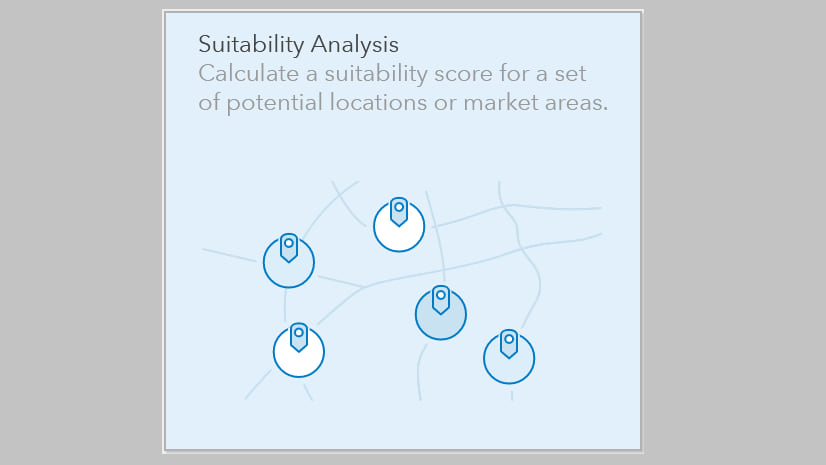
Article Discussion: